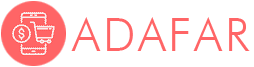Usb 2.0 Audio Video Capture Card Easy To Cap Adapter Vhs To Dvd Video Capture For Windows 10/8/7/Xp Capture Video
- 138 reviews
- 931 Sold
Extra Discount:
| Items | 2+ | 5+ | 10+ | 50+ |
|---|---|---|---|---|
| Discount | 10% | 15% | 20% | 30% |
| Unit Price | $8.09 | $7.64 | $7.19 | $6.29 |
Customer Reviews
*Note: Some reviews have been processed by Google Translate!Certification: CE
Smart home platform: Other
Model Number: WS-K003
NAME: USB 2.0 Video Capture Card
out: USB 2.0
OS: Windows 10/8/7/XP

New Easy to cap USB 2.0 Audio Video Capture Card Adapter VHS to DVD Video Capture for Windows 10/8/7/XP Capture Video
ThisisUSBVideoAudioCard,whichcancapturehigh-qualityvideoandaudiofilesdirectbyUSB2.0interfacewithoutsoundcard.
CaptureVideo&AudioviaUSB2.0interfacedirectly(captureaudiowithoutthesoundcard)
SupportBrightness,Contrast,Hue,andSaturationcontrol.
Supportallformats:recordinDVD+/-R/RW,DVD+/-VR,andDVD-Video.
Usefulforinternetconference,netmeeting.
USBinterface,needn\'totherpower.
SystemRequirements
USB:CompliantUSB2.0freeport.
Characteristics:
Driver Free-Does not to install CD driver files. Easy to Capture from VHS Tapes,Hi8,Mini DV Camcorder to your PC. Works with Windows computers without installing any drivers.
Digital photos - Create photos from the Videos - Compatible with: PAL /NTSC.
Plug&Play, no power adapter required.
Small, lightweight design offers convenient portability for on-the-go applications.
Package:(Depends on Your Choose.)
1pcs x CAPTURE USB 2.0 Video Adapter
Note:
Driver Free not means this item plug&play,You still need some professional video capture softwares to capture video, likePotPlayerorAMCap.
Example: Potplayer(windows 7)
Install Potplayer software on the computer.
Double click the Potplayer icon to open the software.
Click on "Potplayer Open Device Settings..." Or use the shortcut "Alt + D" to open the device settings window.
① Select "Analog TV";
② Select "USB device" under the Video Device Box;
③ Select HDMI under the Input Box;
④ Select suitable for the resolution of the device under the Resolution Box;
⑤ Select "Use audio capture device" under Audio Box;
⑥ Select Audio capture device"AV TO USB2.0"
⑦ Click "Open device" to open the capture interface

4. Click "Potplayer Video Video recoder" or press the shortcut key "Alt + C" to open the audio window.
① Choose a save location;
② Set up audio and video capture;
③ Turn on audio and video capture, then you can star to capture video and audio.

5. If you want to change the resolution of video, Click on "Potplayer Open Device Settings..." Or use the shortcut "Alt + D" to open the device settings window. Select "Screen Capture",then you can change the resolution.