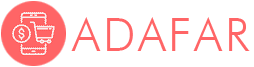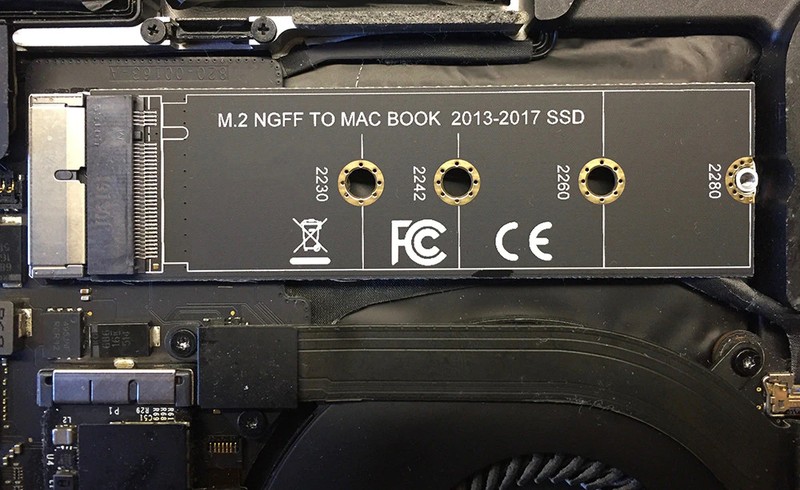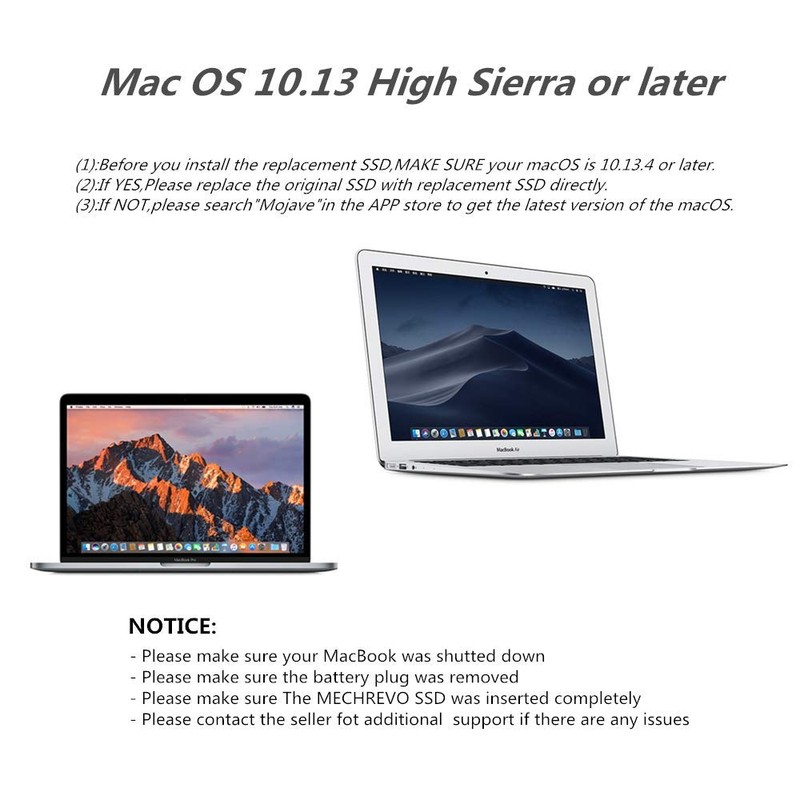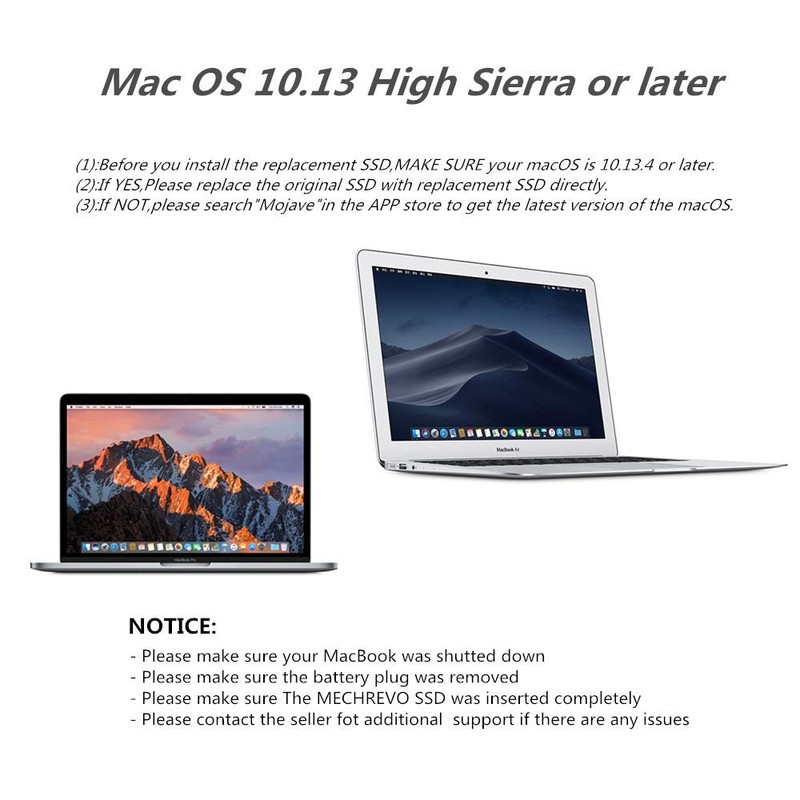M.2 Nvme Ssd Convert Adapter Card For Macbook Air Pro Retina 2013-Newest Nvme/Ahci Ssd Upgraded Kit For A1465 A1466 A1398 A1502
- 139 reviews
- 851 Sold
Customer Reviews
*Note: Some reviews have been processed by Google Translate!Type: ssd adapter
Model Number: AC4449
Feature 1: m2 ssd adapter
Feature 2: macbook ssd
Feature 3: ssd macbook air
Feature 4: macbook air ssd
Feature 5: ssd m2 adapter
Feature 6: adapter ssd m2
Feature 7: ssd card
Feature 8: macbook pro ssd
Feature 9: macbook pro ssd adapter
Feature 10: apple ssd adapter
Feature 11: ssd macbook pro
M.2 NVME SSD Convert Adapter Card for MacBook Air Pro Retina 2013-2017 NVME/AHCI SSD Upgraded Kit For A1465 A1466 A1398 A1502
About Description:
Features:
- This M.2 PCIe nVME SSD convert adapter allows to upgrade SSD for 2013-2015 MacBook with large capacity NVME SSD.
- It is compatible with MacBook Air 11” A1465 & MacBook Air 13” A1466 (Mid 2013-2017), MacBook Pro (Retina) 13" A1502 & 15" A1398 (Late 2013 - Mid 2015), Mac Pro ME253 MD878.
- Requires macOS 10.13 High Sierra or Later; DO NOT compatible with earlier than macOS 10.13 versions. Please use your original SSD to upgrades your macOS before installation.
- Support M.2 NVME/AHCI SSD such as Samsung 960 EVO, Samsung 970 EVO/PRO (Not support 960 EVO Plus), WD Black, Crucial P1, HP EX920, ADATA SX8200, Intel 600p series NVME SSD and so on.
- It can't support recovering from internet, important to prepare bootable USB disk driver(M.2 PCIe has no OS systerm inside,it must be erased first).
How to use:
1. Make sure to install the High Sierra on your old drive, so that a newer firmware is installed that can handle NVME.
2. For your old driver, please do a full backup via Time Machine.
3. Create a High Sierra Installer on a bootable USB stick.
4. Open the macbook and disconnect the battery while switching out the drive and make sure both adapter and new SSD sit snug.
5. Reconnect the battery before closing the shell.
6. Insert the Installer USB stick from step 2, and press the option key while the machine starts.
7. Finally, once it's up you can now go to the disk utils to format and install the MAC OS.
Notice:
1. You are kindly reminded that macOS failed on resume from hibernating with some NVME SSDs of some brands. Have to turn off laptop all the time instead of close the lid and go.
2. Please insert our adapter fully into SSD slot and you must prepare bootable USB disk(see third point) with High Sierra to format M.2 SSD first, it can't support recover from internet.
3.There are many customers can use it, so we suggest you to try it again if your MAC can't detect nVME SSD.
You'll receive:
1x Adapter Card
1 x Screw Set & Driver
- Please check pictures for more details.