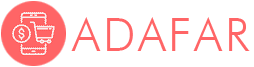I8 Mini Wireless Keyboard 2.4Ghz Russian Language Air Mouse With Touchpad For Laptop Tv Box Pc
- 140 reviews
- 3060 Sold
Customer Reviews
*Note: Some reviews have been processed by Google Translate!Application: Tablet
Certification: None
Language: english
Keyboard Standard: Mini Keyboard
Type: 2.4Ghz Wireless
Operation Style: Capacitive
Style: Multifunctional Keyboard
Model Number: 404A
Interface Type: USB
Full Size keyboard: No
Package: No
Wrist Support: No
Powered by: AAA Battery x2
Feature:
- The 2.4GHz wireless keyboard with 92 keys and a touch pad.
- The touchpad has the DPI adjustable function.
- Mini qwerty keyboard with multimedia and PC game control key.
- Automatic sleep and wake-up modes can save energy.
- Ergonomic handheld design, easy to carry and operate.
Note:
- Powered by 2PC AAA Battery (Not Included).
- Pls ensure your device support the smart keyboard before ordering.

Specification:
Type: 2.4G Wireless Keyboard
Outer Material: ABS
Power: 2 x AAA Battery (Not Included)
Working Range: Up to 10 meters
Transmit Power: +5dB Max
Working Voltage: 3.3V
Working Current: <50mA
Sleep Current: <1mA
Size: 146.8*97.5*19mm(5.78*3.84*0.75in)
Weight: Appx 110g
Compatible System:
- Win 2000/XP/Vista/7/8/10.
- Android 3.0 and above.
- Mac OS X and above.
Package Include:
1 x Wireless Keyboard
1 x 2.4G USB Receiver
Note: Battery is Not Included !!!










Question & Answer :
Q1: How to turn on the backlight ?
A1: "Fn+F2" to open 3 types backlight
Q2: How can i change the language ?
A2: Set your device's (Smart TV/Android Box etc) physical keyboard layout match with the keyboard, then press "Ctrl+Space" to change the keyboard input language.
Q3: How to pair the USB Receiver ?
A3: Plug it into your device's usb port, The distance between the USB receiver and keyboard less than 1cm, Press "FN+F1" 3 sec. When the yellow light not flash means connected.
Q4: How to adjust the Cursor Speed ?
A4: Press "FN+Speace" to speed up and down.
● For Example - H96 Android Box:
Connect usb adapter to Android Box, Turn on keyboard -->
Clink Settings --> Device Preferences --> More settings --> System --> Languages & Input --> Physical Keyboard --> 2.4G Composite Device --> SET UP KEYBOARD LAYOUTS --> Russian/English

Note:
Not all Smart TVs can be compatible with this keyboard !
Different TV and Set-top may have different steps to set up physical keyboard. As long as their keyboard layout is adjustable and supports 3rd-party keyboards, they can be used.
➤ Any questions about using, Pls feel free to contact us directly, we are pleasure to serve you, thanks !